Frequently Asked Question
How to access files and folders on titania?
Last Updated 5 years ago
Windows
Users can see the list of available file shares by typing \\titania.unibe.ch (this are backslashes!!!) in the address bar of the Windows Explorer (not the Internet Explorer!!!) and pressing enter.
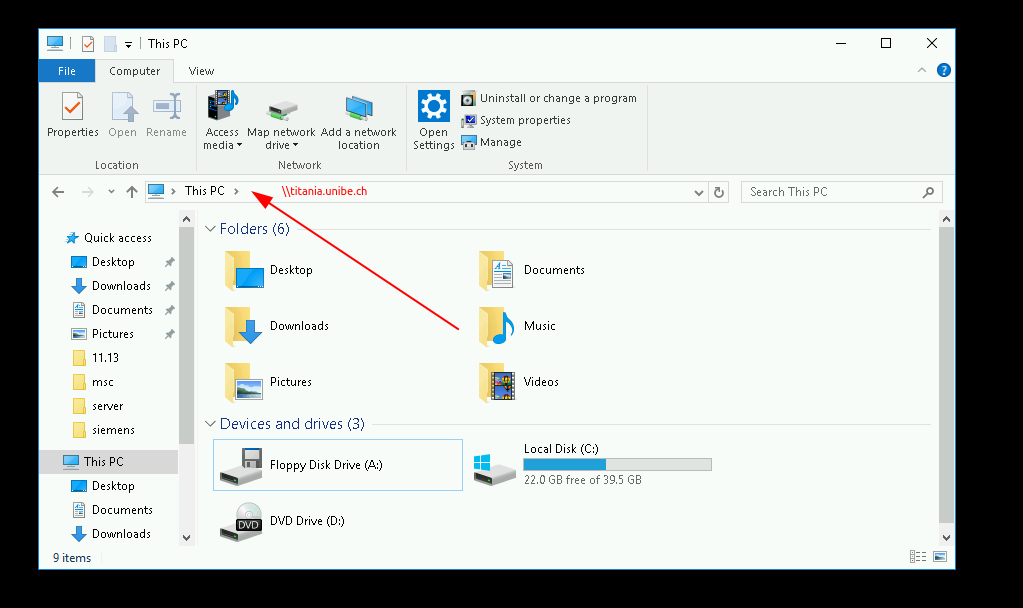
Linux and Mac
Users can connect with the wizard of the file manager or go to a location like smb://titania.unibe.ch/ or smb://titania.unibe.ch/ for accessing the files. Computers outside the university can access titania via VPN.
List of available shares:
- Space (\\titania.unibe.ch\Space): This is the location for shared files for projects, groups and public stuff (Windows clients that are a member of the campus domain will mount this as the network drive S: automatically).
- UserHomes (\\titania.unibe.ch\UserHomes): Location for personal files with access restricted to the owner only. Windows clients that are a member of the campus domain are redirecting the My Documents folder to this location to make sure these files are backed up. To create this personal folder for the use with non-Windows clients or Windows clients that are not a domain member, please log on once from a Windows client that is a domain member. This makes sure the folder is created with proper permissions and name.
- Software (\\titania.unibe.ch\Software): This is the software share (also accessible via \\titania.unibe.ch\Space\Software).